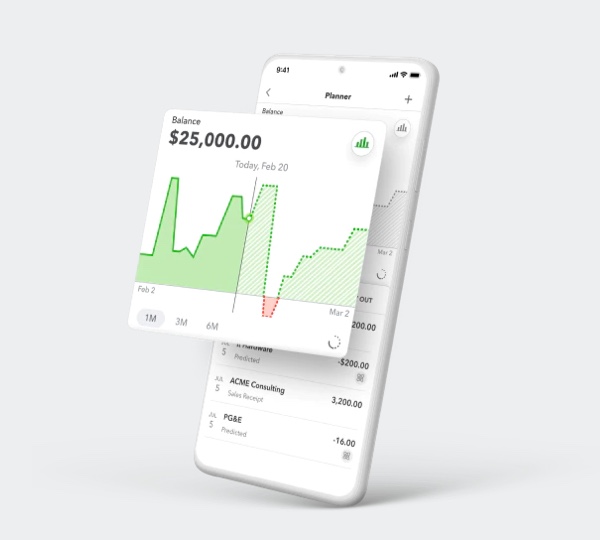
We’re heading into our eleventh year in business, and one question that we have been asked over and over again is how we manage everything — from tracking leads to projects to finances and more. On our business journey, we’ve tried, loved, hated, and experimented with dozens of tools designed for a myriad of purposes. In this series, we’ll share what productivity tools have stood the test of time and helped us the most.
- Part 1: Project Management with Redbooth
- Part 2: Document Collaboration with Google Docs and File Organization with Dropbox
- Part 3: Accounting and Invoicing with Quickbooks Online and Tracking Your Sales Pipeline with Capsule CRM
Part 3: Accounting & Tracking Your Sales Pipeline
Accounting and Invoicing Tool: Quickbooks Online
As a creative professional, I’m often stereotyped into various ideas of what I presumptively can and cannot do. Working with numbers is supposed to be “the other side” of the brain, right? Well, actually designers work with numbers all day long when building grid systems for both print and digital work. In digital marketing, we’re using complex spreadsheets to track and analyze metrics and user data. So rest assured, we can handle a little accounting! What hats don’t we wear as business owners? That said, if accounting just isn’t your thing, hiring a professional may be the right move so you can focus on what you do best!
I’ve always handled our accounting, just outsourcing our payroll and taxes to our accountant for both of our businesses. At my accountant’s recommendation, I started using Quickbooks Online when I transitioned from part time to full time with the business in 2016.
Quickbooks Online is great because it’s all in the cloud rather than a computer-based program. This way, our accountant can login anytime and make adjustments, run our payroll, and make suggestions for tax savings. Of course this is most important around tax time where the majority of that outsourced work takes place.

I love Quickbooks’ dashboards that give at-a-glance data.
At the end of each month I do our “month-end close”. This is when I reconcile all of our income and expenses that have come in or out of our bank accounts. I double check that all invoices we sent out have been paid, and follow up with any client’s who have past due balances.
Then, I work on sending out new invoices for the previous month.
Here are a few of the Quickbooks Online features I find the most value from:
Tracking Billable Expenses By Client
As I go through the line items for expenses each month, I usually come across a few billable expenses that I need to add on to client invoices. For example, if we purchased a domain name, paid for printing, etc. for a client, we will need to include that on their invoice so they can pay us back.
On the line item, I simply check the box that it’s billable and enter the client’s name.

Later, when I go to create an invoice for that particular client, a side bar will appear asking if I want to add any outstanding billable expenses that are linked to this client.

Providing Invoices That Are Payable Online
Once I have my invoice created, another great feature is allowing clients to pay online either by checking account transfer or by credit card.
Within the invoice editor in Quickbooks Online, you simply save the invoice and share the link.

This will bring up a dialog box to copy the link.

I actually have a branded PDF invoice I send to my clients rather than the standard Quickbooks invoice. Within that, I include a link to the Quickbooks payment option.
Within the invoice editor, you can enable bank transfer and/or credit card payment options. Since payments by credit card have a 3% fee that Quickbooks charges, I usually disable the credit card option unless my clients specifically ask for it. In that case, I add on a 3% fee billed to the client to cover the fee.
Quickbooks Online is definitely the industry standard, but it does come at a pretty high price point. We pay about $750 yearly for it. There are different price points with varying levels of functionality. Though at a higher price point than some alternatives, we find the ease of use worth the extra cost.
Sales Pipeline Tracking Tool: Capsule CRM
One of the questions we are often asked by clients and other business owners is what CRM we use. The real answer is, we don’t use a CRM. We simply don’t have enough prospects to warrant using a tool more advanced than a spreadsheet and email reminders.
As we mentioned in part 1 of this series, investing in a more advanced automation tool should only be done if it enhances efficiency. There is initial time investment to set up a tool to align with your process, and then ongoing time to keep everything up-to-date and organized. If the time it takes to keep the tool organized outweighs the time you’re currently spending to keep organized, your current system is probably best for now.
That said, we did reach a tipping point where we needed something slightly more advanced to keep up with where leads are in the sales pipeline. We found the tool Capsule CRM to be perfect for our limited needs. In fact, we are only using the free version of this tool for now. We only use one of the many features Capsule offers — the Sales Pipeline.
The example above from Capsule CRM’s website shows how you can easily see at a glance where leads are in the pipeline. It also shows you your estimated pipeline value and total value.
Customizing Capsule For Your Needs
In our system, we named our pipeline categories “inquiry, quote, proposal, contract” to align with our sales steps.
Capsule integrates with our workflow seamlessly because it integrates with Gmail. This allows us to easily add prospects straight to Capsule from email conversations.
Here’s an example:

Once it’s added as an Opportunity, you can see it directly in the Capsule dashboard.

Then, as you continue conversations with the prospect, you can slide the card from inquiry, to quote, to proposal, to contract — ultimately marking it as Won which will remove it from the pipeline.
We get about 10 inquiries per month resulting in two to six proposals. Not all of these inquiries make it to Capsule, especially if we feel they are not qualified leads. Usually, we only put prospects into Capsule when we provide a verbal quote and moving to creating a formal proposal seems likely.
This system gives us a quick view into our pipeline at any given time. The paid version of Capsule has TONS more features, including integration with our favorite tools MailChimp, Zapier, and Quickbooks. For now, we don’t need those more advanced features due to our smaller lead volume. If you’re looking for a simple way to get more visibility into your sales pipeline, we recommend Capsule CRM.
Conclusion
This rounds out our three part series on our favorite productivity tools. These tools have stood the test of time for our small business and we recommend them to other business owners looking to maximize their efficiency.

