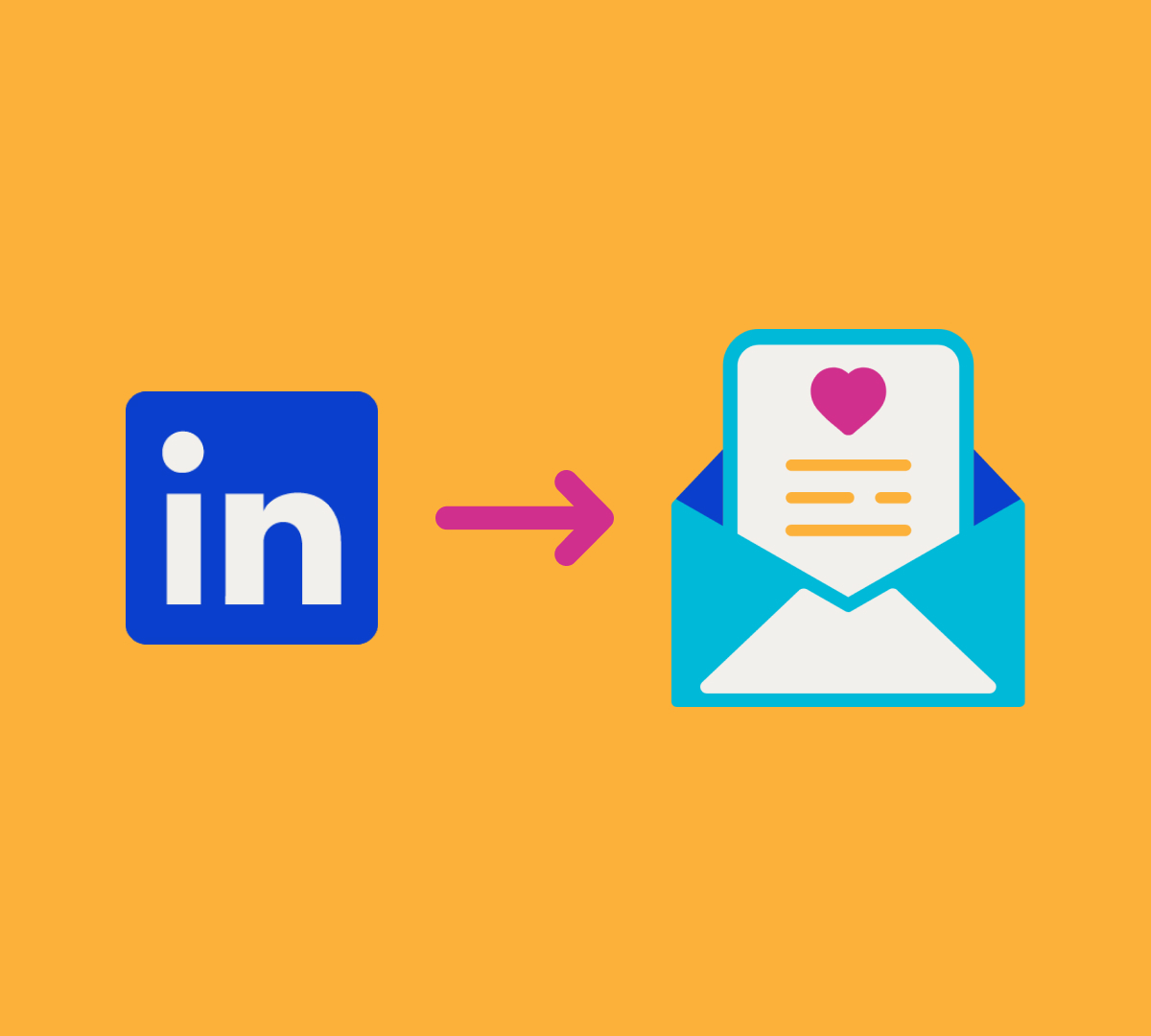
If you’re collecting leads via LinkedIn Lead Gen Forms from your LinkedIn Ads campaigns, you can easily sync those leads automatically with MailChimp. This allows you to trigger instant, automated emails to your new leads.
LinkedIn Lead Gen Forms
LinkedIn’s Lead Forms are a great tool to gather leads. When a lead is generated, you’ll get an email from LinkedIn. The Leads are also saved in LinkedIn and you can download a CSV at anytime from the Campaign Manager dashboard under Assets, Lead Gen Forms.
While it’s great to be notified of incoming leads, what if you’re not able to follow up right away? It’s best practice to follow up with leads as soon as possible, so you’ll need an automated solution for that first touch point. Then, you can follow up personally soon after.
Luckily, there is an easy-to-use integration developed by MailChimp called LinkedIn Lead Gen Forms.
Create Your LinkedIn Lead Gen Form with Fields For MailChimp
Before you connect LinkedIn with MailChimp, create your LinkedIn Lead Gen Form if you haven’t already.
When you set up your Lead Form on LinkedIn, you can set a handful of variables including hidden fields. Here are a few hidden fields we set up that we pass into MailChimp:

We’re including a Field Name of LinkedIn Resource Download and a Field Value of A11Y Ebook. We will use these fields later to set up our email automation in MailChimp.
Since these will be mapped to your MailChimp list, make sure you have these Audience Fields set up in your List Settings within MailChimp (match your LinkedIn Field Name to your MailChimp Field Label, leave the “Default merge tag value” blank in MailChimp).

How To Set Up the LinkedIn Lead Gen Form Integration and Sync Leads from LinkedIn with MailChimp
Find the integration developed by MailChimp called LinkedIn Lead Gen Forms. Select “Connect Now”. You’ll be prompted to Log in and authorize the integration.

Follow the prompts to connect your LinkedIn and MailChimp accounts.

Once you’ve connected the accounts and Authorized LinkedIn, select “Continue” at the top right of your screen.
Select the accounts to sync. Here, you’ll see all of your LinkedIn Lead Gen Forms (from all LinkedIn accounts you manage) and your MailChimp Audiences (just from the account you are logged in with).

Select the appropriate form and audience and select “Continue” at the top right.
Now, you’ll be able to map your fields from LinkedIn to MailChimp. This should be easy since you’ve already created your matching field labels.

Now, select “Save And Sync”.

Your LinkedIn Lead Gen Form is now syncing to MailChimp!
Check out your settings and mappings and edit as necessary. I recommend adjusting the default of not updating existing contacts to “Update existing contacts” under Integration Settings, Preferences. Make sure to select “Save”!

Now your leads from LinkedIn are saved in your MailChimp account and will receive all future emails you send. They’ll have the merge field data you specified, so you could send targeted campaigns to them if you wish.
How To Send An Automated Email To LinkedIn Leads
Now that your LinkedIn Lead Gen Form is sending leads to MailChimp, you can set up an automated email to send to new leads automatically.
This is a great tool to use especially if you are running gated download ad campaigns and want to send your download via email.
When you set up your Journey in MailChimp, add contacts who have the Field Name and Field Value you set up in LinkedIn that is now being passed to your synced contact.
In my example from above, that is LinkedIn Resource Download = A11Y Ebook.


Simply set up your email and go!
We recommend you test the entire flow by navigating back to LinkedIn and submitting a test lead to your Lead Gen Form.

